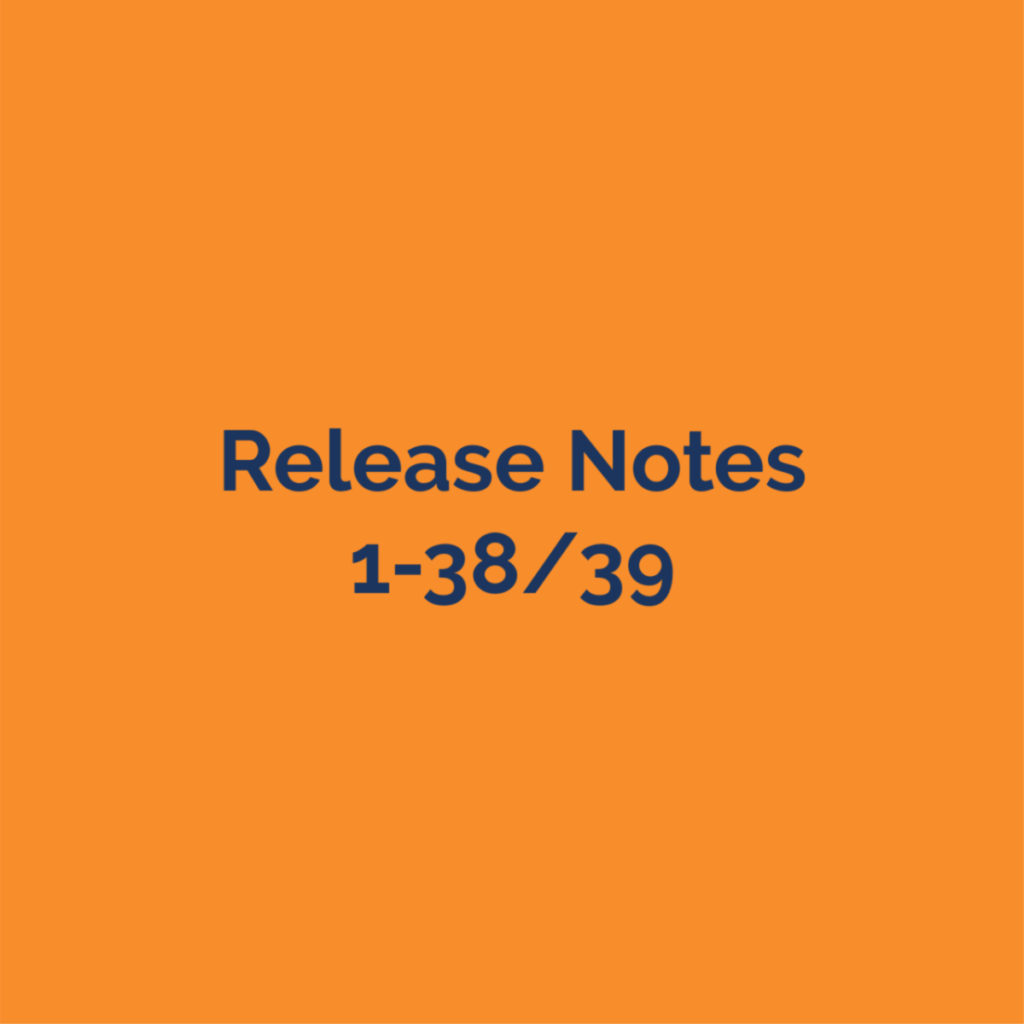New Features:
-
There are now margin inputs for Gable edge trim, Angled Gable edge trim, Gable Fascia, Outside Corner Trim and Inside Corner Trim
-
This allows you to add extra length to a piece of trim in cases where extra is required for bending or other situations where the 3-d model does not account for the full length of the part. This will ensure you can get a longer part length or an extra piece of trim on the material list in these situations.
-
The margins are found in their own section called ‘Trim Margins’ (at the bottom of the framing rules). By default, these are hidden and set to zero.
-
-
Purlin updates-several changes have been made related to purlins
-
The way purlins are split on the roof has changed. The new method will reduce the number of cuts and better consolidate lengths.
-
Top and bottom purlins were ignored by the preferred part ‘Lengths’. Now the top and bottom purlins will follow the Length entered for Purlins Length.
-
-
New Lineal footage tokens for sheathing have been added. These are available for Package calculations and document template outputs.
-
The following new tokens/calcs have been added:
-
LFWall: LF Wall Sheathing
-
LFUpperWall: LF UpWall Sheathing
-
LFWainscotSheathing: LF Wainscot Sheathing
-
LFUpperSheathingFinish: LF Upper Sheathing
-
LFSliderPanel: LF Slider Sheathing
-
LFSliderUpWall: LF Slider UpWall Sheathing
-
LFSliderWainscot: LF Slider Wainscot Sheathing
-
LFSliderUpperSheathing: LF Slider Upper Sheathing
-
LFIntWall: LF Estimated Interior Wall Sheathing
-
LFIntWainscot: LF Int- Wainscot
-
LFIntUpWall: LF Int- Upper Wall
-
LFRoof: LF Roof Sheathing
-
LFCeiling: LF Ceiling Sheathing
-
LFSoffitSheathing: LF Soffit Sheathing
-
-
-
Supplier specific material lists
-
You can now designate any product to be associated with a specific supplier and set up material outputs that only include the materials associated with that supplier.
-
In Materials, there are two new fields. The ‘Supplier’ ID can be defined to represent a supplier (This can be any text you want). The Supplier SKU is a separate SKU that can be defined to match the Supplier’s SKU systems to automate the ordering process.
-
Each material output (Job data CSV, PDF, Workbook or Epicor) has a new field to enter the ‘Supplier ID’. Only one Supplier ID can be used per output. These are found under Settings/Outputs. For that output, it will only include the materials from a job with the designated Supplier ID.
-